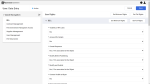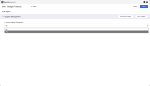Update User Rights
Warning When a user is already allocated a customised role (i.e. a Funded Organisation named grouping of User Rights which control the functionality of a user within the P2i Main Dashboard), it is highly recommenced NOT to perform the remainder of this process.
The Role has been set up with the appropriate User Rights. Refer to Create a user role.
Perhaps consider if another customised role needs to be created and assigned to this user rather than making the User Rights more complex than it needs to be.
Tip Consult the User Rights table to determine the setting of values for each User Rights section and what it means for the type of user being updated.
To update user rights immediately after creating a user:
To locate an existing user to update their user rights:
Update User Rights:
-
Click the relevant
 to edit the User Rights.
to edit the User Rights.Example
This example is for an Organisation Director. Consult the User Rights table, .
Example
This example is for a Supplier budget and finance. Consult the User Rights table, .
-
Use Quick Navigation to jump to the Supplier Management specific section of User Rights
-
Click
 for the Supplier Management section and commence editing the User Rights.
for the Supplier Management section and commence editing the User Rights. -
Select Yes from Access Supplier Management dropdown list.
This gives rights to the user to upload Annual Financial Statements at the Organisation level. Refer to Submit an Annual Financial Statement.
-
-
Click
 .
.
Note The change to the permissions will take when the user next logs into P2i.
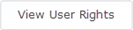 to display the User Rights for the new user.
to display the User Rights for the new user.

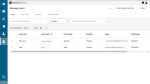

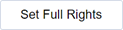 at the top of the page (above the section header) to set ALL user rights fields to
at the top of the page (above the section header) to set ALL user rights fields to